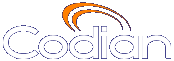 |
MCU 4203 |
| host: 193.6.158.146 |
Help contents >
Managing conferences >
Controlling in-conference features >
Sending messages to all participants
|
Search/Print Index |
You can send messages to all participants in a conference simultaneously. To access this option:
This message appears overlaid on each participant's view, including participants viewing the conference via streaming.
| Field | Field description | Usage tips |
|---|---|---|
| Message text | Enter the message to send to all conference participants. |
Messages must be fewer than 256 characters, but depending on the viewing screen, messages at the higher-end of this limit might not display properly. Therefore, consider limiting messages to approximately 180 characters. Messages longer than 256 characters will not be truncated; they will not display at all. You can disable this setting from (see Conference settings). |
| Position | The vertical position of the message on the conference display. |
Select from the top, middle, or bottom of the conference display. |
| Duration | How long the message appears on participants' video screens. |
The default setting is 30 seconds. To remove all messages before they time out, click . |
| (c) Copyright TANDBERG 2003-2010, License information |