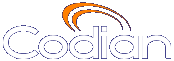 |
MCU 4203 |
| host: 193.6.158.146 |
Help contents >
Joining and viewing conferences >
Using streaming to watch conferences
|
Search/Print Index |
The Codian MCU supports streaming, which involves sending conference media (audio and video) to a remote computer, allowing the user to watch and listen to a conference. The media flows in just one direction, so it is not possible to actually contribute to a conference via streaming.
The streaming video may be delayed by approximately 4-10 seconds compared to the real-time video.
Streaming must be enabled on your MCU before you can watch a conference. To enable streaming, go to . See Configuring streaming and ConferenceMe settings for more information.
To view an active conference using streaming:
| Field | Field description | More information |
|---|---|---|
| Streaming rate | The configured options for streaming video. |
The two options available here have been configured on the > page. |
| Prefer multicast |
If multicast is enabled for the selected streaming rate on the > page and you select Prefer multicast, then multicast will be used when streaming this conference. |
Multicast streaming allows an unlimited number of viewers to watch a conference on a MCU. Note that you cannot use Windows Media Player to stream in multicast mode on the MCU. |
| Play audio and main video |
Select this option to stream the audio and video. |
If you clear this option, then neither the audio nor video will play. |
| Video size |
Select a size (resolution) for the video. |
This option affects the size of the media player when it opens. |
| View content channel |
Select this option to stream the content channel. |
If you clear this option, the content channel will not play. Clearing this option also disables text chat. Note that text chat will not be available unless you have the Web conferencing feature key; and that without the Web conferencing feature key, this option is grayed out. |
| Content size |
Select a size (resolution) for the content channel. |
This option affects the size of the media player when it opens. |
| (c) Copyright TANDBERG 2003-2010, License information |