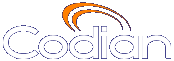 |
MCU 4203 |
| host: 193.6.158.146 |
Help contents >
Displaying system status >
Displaying general status
|
Search/Print Index |
The page displays an overview of the MCU status. To access this information, go to
Refer to the table below for details of the information displayed
| Field | Field Description |
|---|---|
| System status | |
| Model | The specific TANDBERG Codian MCU model. |
| Serial number | The unique serial number of the MCU. |
| Software version | The installed software version. You will need to provide this information when speaking to TANDBERG customer support. |
| Build | The build version of installed software. You will need to provide this information when speaking to TANDBERG customer support. |
| Uptime | The time since the last restart of the MCU. |
| Host name | The host name assigned to the MCU. |
| IP address | The IP address assigned to the MCU. |
| CPU load | The current processor utilization of the MCU. |
| Media processing load |
An overview of the current media loading of the MCU. If the total load is consistently high, you might need to add an additional MCU to better handle your video conferencing needs. Also, the total load may increase during periods of peak conference use. A low video load with high audio load implies that most of the conference participants have connected with audio-only endpoints. |
| System time | |
| Current time | The system time on the MCU. Click to modify this value. The page opens in which you can update the system date and time manually or refresh the time from an NTP server. For more information about the page, refer to Displaying and resetting system time. |
| System log | |
|
The system log displays the last eight shutdown and upgrade events in date order with the most recent system log event at the top of the list. The log will also display "unknown" if there has been an unexpected reboot or power failure, which you should report to TANDBERG customer support if it happens repeatedly. |
| Diagnostic information | |
| Download diagnostic information | If required to do so by TANDBERG customer support, click to save a set of diagnostic files. |
| Download conference information | If required to do so by TANDBERG customer support, click to save a file which details information about active and scheduled conferences for diagnostic purposes. |
| (c) Copyright TANDBERG 2003-2010, License information |