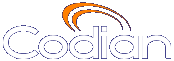 |
MCU 4203 |
| host: 193.6.158.146 |
Help contents >
Advanced topics >
Backing up and restoring the configuration using FTP
|
Search/Print Index |
You can back up and restore the configuration of the MCU through its web interface. To do so, go to . For more information, refer to Upgrading and backing up the MCU.
You can also save the configuration of the MCU using FTP.
To back up the configuration via FTP:
The backup process is now complete.
To restore the configuration using FTP:
The restore process is now complete.
Note: that the same process can be used to transfer a configuration from one MCU unit to another. However, before doing this, be sure to keep a copy of the original feature keys from the unit whose configuration is being replaced.
If you are using the configuration file to configure a duplicate unit, for example in a network where you have more than one MCU, be aware that if the original unit was configured with a static address, you will need to reconfigure the IP address on any other units on which you have used the configuration file.
| (c) Copyright TANDBERG 2003-2010, License information |